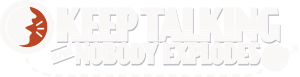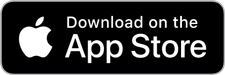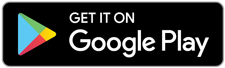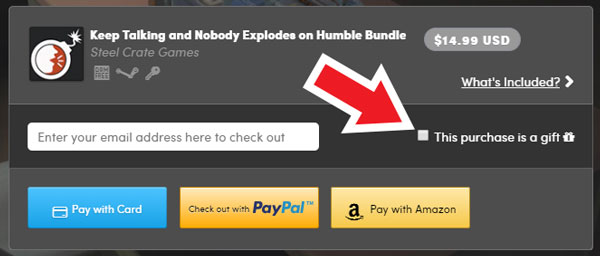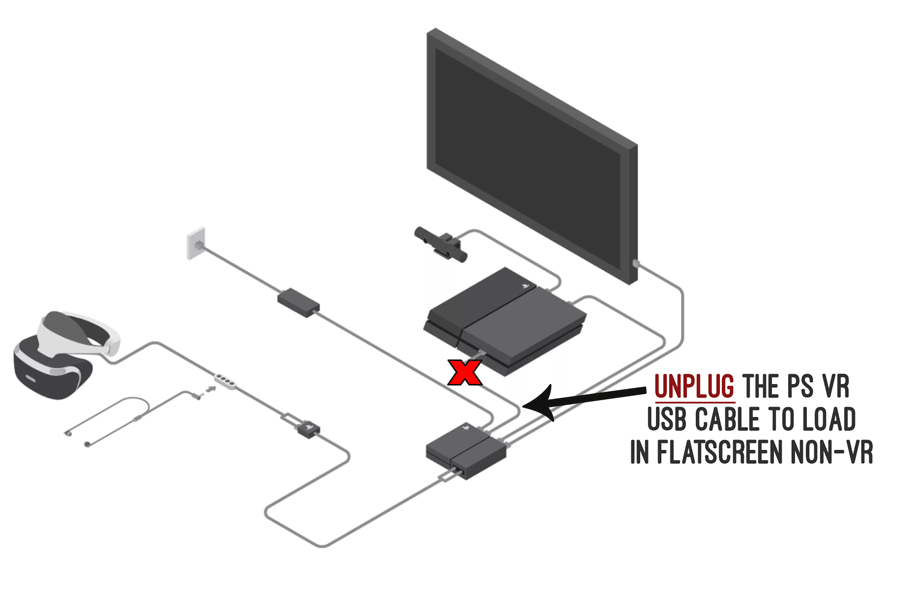FAQ
Answers to common questions about
Keep Talking and Nobody Explodes.
Is Keep Talking and Nobody Explodes coming to PS VR2?
We don't have any plans to release Keep Talking and Nobody Explodes on PS VR2 at this time. Should that change, the best way to get notified would be to join our mailing list here.
Is the game available for PS4/ Xbox One/ Switch?
Keep Talking and Nobody Explodes is now available on Nintendo Switch, PS4, and Xbox One! For a complete list of platforms, click here.
Is Keep Talking and Nobody Explodes available on iPhone /iPad/ Android?
Is this game available in French, Italian, German, Spanish, and other languages?
We're working on it! Right now, the game is available in 27 different languages on select platforms. For more information, click here.
Can I use your game at a company event or in a school?
As long as the use is non-commercial (i.e. you are not charging players to play) and you purchase a license for each instance of the game that you wish to have running simultaneously, feel free!
We are frequently contacted by teachers looking to use Keep Talking and Nobody Explodes in their classroom. For more info on educational use, click here.
Do you offer a bulk/educational discount?
We offer educational discounts for the PC/Mac/Linux versions only. Please see our non-commercial licensing page for more information.
Can I make videos for YouTube/Twitch/etc?
Absolutely! See our Video Policy for proof that you have our permission.
I have a YouTube channel/Twitch channel/website/blog! Can I get a review copy?
Probably! You can request a key here. Make sure to include information that will help us verify your account so we can confirm your request quickly. Thanks!
Can I use your game in a VR arcade or as part of my business? Do you offer a commercial license?
Please see our commercial license page for details about commercial use.
Is there are a way to disable certain modules?
You can disable up to three modules when using "Free Play" mode. To disable a module, bring up the menu and click "Options" > "Accessibility" and select the modules you'd like to disable.
Note: Changes made under Accessibility only affect Free Play mode and will not change modules that appear in missions.
How can I gift Keep Talking and Nobody Explodes to a friend?
Our game is only available digitally. Some digital stores provide e-gift options:
- How to gift on Steam
- How to send gifts through Humble - You can purchase directly from our page by checking the "This purchase is a gift" on the widget (see below).

- How to send Xbox One games as gifts
Do you have plans to add motion support for PS VR?
We do not have any plans to support move controllers for PS VR.
I purchased the game on one platform, can you send me codes for other platforms too?
Unfortunately, purchasing the game from a platform (like Steam for example) will not grant you access to the game on other platforms (such as Switch, iOS, Android, etc). The stores exist separately and it is not possible for us to support cross-buy between them.
For the Oculus Store:
The Oculus Store supports cross-buy between Rift and Quest.
It also supports cross-buy between Oculus Go and Gear VR.
It currently does not support cross-buy between Oculus Rift/Quest and Oculus Go/Gear VR.
Unfortunately, there is no maintainable way to verify and transfer purchases and we will not be able to offer additional keys.